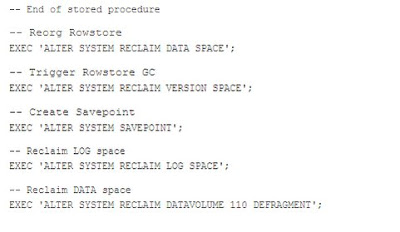What is S/4HANA Embedded Analytics?
It is a set of Analytical Features integrated in SAP S/4HANA, that enables users to perform real time analytics on the live transactional data. It comes with a set of inbuilt representations of operational data, called VDM (Virtual Data Models) which will allow users to arrive at better decisions from the available data.
It doesn’t require a separate installation or implementation or any other licenses. It is a part of the S/4HANA Software and is generally available with the new S/4HANA releases.Customers can extend the existing CDS Views VDM’s and build new ones.
Please be informed that SAP S/4HANA Embedded Analytics will not replace any existing SAP Solutions and S/4 HANA has an Embedded Analytical engine, but certain steps/activation needs to be done for making this engine to work.
Most of the operational reporting can be done with S/4HANA Embedded Analytics.BW would be required for EDW, which will help to analyze the historical data, data consolidation from multiple sources.
SAP Best Practices for Analytics with S/4HANA: (RDS now be renamed as Best Practices) (Available in SMP since March 7th 2016-- http://service.sap.com/analyticswiths4h) (V1.0)
SAP Best Practices for analytics with SAP S/4HANA provides a comprehensive portfolio of analytical content based on SAP S/4HANA. It provides guidance on how to get started with SAP S/4HANA embedded analytics and how to integrate with best in class analytical platform and solutions from SAP for ex: SAP BI platform, SAP BW etc.
3 Options/Scopes:
1) Embedded Analytics with SAP S/4HANA (Mandatory)
--> Set up of SAP S/4HANA Embedded Analytics with CDS views and various analytical apps based on CDS views.
2) Integration between SAP S/4HANA and SAP BO (Optional)
Enhance analytical use cases by integrating between SAP S/4HANA and SAP BI platform. Pre-built reports and content built in SAP BI client tools ex: Design Studio 1.5 (Ex: --> Core Finance, P2P, O2C), Webi (Ex: Sales revenue, Sales Analysis), Crystal Reports can be leveraged and extended based on business use cases. (Based on BI 4.2 Version, works on 4.1 aswell).
Procurement of a separate License for BO platform would be required, the Best Practices would have only the configuration content.
3) Integration between SAP S/4HANA and SAP BW (Optional)
Consolidate data from SAP S/4HANA in SAP BW and build analytical use cases based on enriched data environment from other data sources in SAP BW.(using SDA Concept)
My Personal opinion here is with SAP S/4HANA Embedded Analytics, SAP BW (Embedded BW) has got a lot of significance.
Now we will go through the various S/4HANA Embedded Analytics options:
1) QUERY BROWSER
Launch into a Fiori Launchpad of a S/4 System.

Take the SQL View name from the Annotations tab.
Double click the Package name to Open the Package Hierarchy
Remember this name and open the Backend System in HANA Studio ABAP Perspective.



 In case if you want to preview the data, please do the same by right clicking(Context Menu) on the CDS View.
In case if you want to preview the data, please do the same by right clicking(Context Menu) on the CDS View.Since we have defined the view with Parameters, the CDS view will prompt for the parameters(as shown in the below picture). Provide the necessary values and proceed further.
The Following screenshot shows the Data preview of a CDS View.


In some Cases, you might face some issues while trying to open the Design Studio Flavor of the CDS.,
You will have to activate an object in the Embedded BW System to make this work.
Please follow the below document for the same

Once your Analytics is completed, you have the flexibility of saving the same as a Tile as well.

If you want to explore the CDS code behind, Double click on the View name, to see more details.
Go to the Annotation tab

Go the Backend system in the SAP Logon PAD.
Take SE11 --> Provide the SQL View name in the Views part and click display.


Right Click on the system and click “Add a Package”.
Select the package name that we took earlier and click OK.
We can now find the CDS View definition within the Data Definitions Folder
Alternately, You can use the Following Button in ABAP Perspective to directly navigate to the CDS View.

Double Click on the same and the CDS View definition is displayed.

There are many other options in the context menu, which is out of scope of this blog.Sometimes, you might get the below error.
The above issue is seen mostly on the older versions of HANA Studio. Upgrade the studio to solve this issue.


2) MULTI DIMENSIONAL REPORTS
Multidimensional reports are based on Webdynpro grid application that we have as a template. It renders all sorts of analytical CDS queries. All queries can be rendered in the same way. Functionality is the same for Analytical reports.
Example: Incoming Sales Orders


 Thanks for going through the Document. Do let me know your Reviews and Suggestions.
Thanks for going through the Document. Do let me know your Reviews and Suggestions.