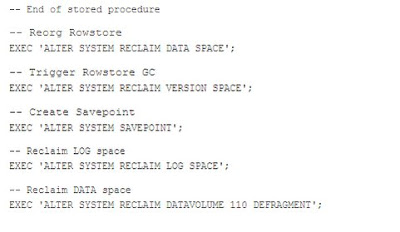What is HCI?SAP HANA Cloud Integration SAP HANA Cloud Integration facilitates the integration of business processes and data across on-premise and cloud applications (cloud to cloud and cloud to on-premise integration).HCI Architecture

Example
SAP HANA Cloud Integration for process integration allows you to integrate business processes spanning different companies, organizations, or departments within an organization. SAP HANA Cloud Integration for data services allows you to efficiently and securely use ETL (extract, transform, load) tasks to move data between on-premise systems and the cloud. SAP HANA Cloud Integration for process integration Information published on SAP site SAP HANA Cloud Integration for data services
How to Install HCI?
Installing HCI means installing SAP Data Services Agent
Where do we install HCI?
While the SAP Data Services Agent is based on SAP Data Services technology, the two are not interchangeable. Additionally, for Windows host systems, the agent cannot be installed on a host system where SAP Data Services has already been installed. (This restriction does not apply to Linux host systems.)
Steps to Install HCI Data Services Agent
1. Extract the installation package and start the installation program.
○ On Windows, run DataServices-Agent-Installer.exe.
○ On Linux, run DataServices-Agent-Installer.bin.
Note You must run the installation program from a user account that has administrative privileges. On Windows platforms that have User Account Control (UAC) enabled, you can also choose the Run as administrator option. After the package has been extracted, the installation program starts automatically.
2. Specify the location where you want to install the software. ○ On Windows platforms, the default installation location is C:\Program Files\SAP \DataServicesAgent. ○ On Linux platforms, the default installation location is $HOME/DataServicesAgent.
3. On Windows, specify the location where the agent should store log files and settings. The logs and settings path is referenced by the environment variable. The default location is C:\ProgramData\SAP\DataServicesAgent.
4. Specify the user name and password for the local user account that will be used to run the job service. Note For domain user accounts, specify the user name using the format \. For local accounts, only the user name is required.
5. If you do not want to use the default ports, check Specify port numbers used by installation. Specify new port numbers as required.
6. Click Install. The installation progress is displayed. During the installation process, the installation program creates a log file at the following location:○ On Windows platforms, %DS_COMMON_DIR%\log\Install_.log ○ On Linux platforms, \log\Install_.log
Post Install - Configuring the SAP Data Services Agent Before you can use the SAP Data Services Agent to securely transfer your on-premise data with SAP HANA Cloud Integration, you must configure your instance of the agent.1. Register the agent in the SAP HANA Cloud Integration web interface2. Download the agent configuration file3. Configure the secure agent connection
How to start SAP Data Services Agent configuration program?○ On Windows platforms, run configureAgent.bat.○ On Linux platforms, run configureAgent.sh.